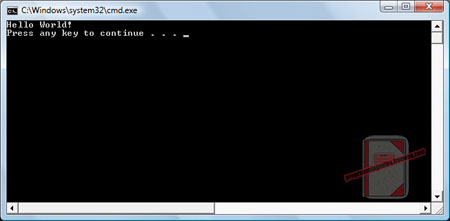Tag Archives: Output
Java || Snippet – How To Read & Write Data From A File

This page will consist of a demonstration of a simple quadratic formula program, which highlights the use of the input/output mechanisms of manipulating a text file. This program will read in data from a file (numbers), manipulate that data, and output new data into a different text file.
REQUIRED KNOWLEDGE FOR THIS SNIPPET
Try/Catch - What Is It?
The "Math" Class - sqrt and pow
The "Scanner" Class - Used for the input file
The "FileWriter" Class - Used for the output file
The "File" Class - Used to locate the input/output files
Working With Files
NOTE: The data file that is used in this example can be downloaded here.
In order to read in the data .txt file, you need to save the .txt file in the same directory (or folder) as your .java file is saved in. If you are using Eclipse, the default directory will probably be:
Documents > Workspace > [Your project name]
Alternatively, you can execute this command, which will give you the current directory in which your source file resides:
System.out.println(System.getProperty("user.dir"));
Whatever the case, in order to read in the data .txt file, your program must know where it is located on the system.
|
1 2 3 4 5 6 7 8 9 10 11 12 13 14 15 16 17 18 19 20 21 22 23 24 25 26 27 28 29 30 31 32 33 34 35 36 37 38 39 40 41 42 43 44 45 46 47 48 49 50 51 52 53 54 55 56 57 58 59 60 61 62 63 64 65 66 67 68 69 70 71 72 73 74 75 76 77 78 79 80 81 82 83 84 85 86 87 88 89 90 |
import java.io.File; // used to locate the input/output files import java.io.FileWriter; // used for file output import java.util.Scanner; // used for file input public class ReadWriteFile { public static void main(String[] args) { // declare & initialize variables Scanner infile; FileWriter outfile; double a=0,b=0,c=0; double root1=0, root2=0; System.out.println("Welcome to My Programming Notes' Java Program.n"); // use a try/catch to check to see if the input file exists, & if not then EXIT try { // this opens the input file // YOUR INPUT FILE NAME GOES BELOW infile = new Scanner(new File("INPUT_Quadratic_programmingnotes_freeweq_com.txt")); // this opens the output file // if the file doesnt already exist, it will be created outfile = new FileWriter(new File("OUTPUT_Quadratic_programmingnotes_freeweq_com.txt")); // if the file was found, this try/catch will execute, and the loop will // attempt to get the 3 numbers from the input file and place // them inside the variables 'a,b,c' try { while(infile.hasNext()) { // this assigns the incoming data to the // variables 'a', 'b' and 'c' // NOTE: it is just like a normal scanner statement a = infile.nextInt(); b = infile.nextInt(); c = infile.nextInt(); // NOTE: if you want to read in data into an array // your declaration would be like this // ------------------------------------ // a[counter] = infile.nextInt(); // b[counter] = infile.nextInt(); // c[counter] = infile.nextInt(); // ++counter; } } catch(Exception e) { // if there was an error on input, (i.e the input file contains letters) // this block will execite, and the program will exit System.err.println("There is a formatting error in the input file!n" + "The input file should contain only 3 numbersn"); System.exit(1); } // this does the quadratic formula calculations root1 = ((-b) + Math.sqrt(Math.pow(b,2) - (4*a*c)))/(2*a); root2 = ((-b) - Math.sqrt(Math.pow(b,2) - (4*a*c)))/(2*a); // this displays the numbers to screen via stdout System.out.println("For the numbers:na = "+a+"nb = "+b+"nc = "+c); System.out.println("nroot 1 = "+root1+"nroot 2 = "+root2); // this saves the data to the output file // NOTE: its almost exactly the same as the above print statement, except // the 'write' function is dependent on the "newline" (NL) method // to generate a line break String NL = System.getProperty("line.separator"); outfile.write("For the numbers:"+NL+"a = "+a+NL+"b = "+b+NL+"c = "+c); outfile.write(NL+NL+"root 1 = "+root1+NL+"root 2 = "+root2); // close the input/output files once you are done using them infile.close(); outfile.close(); } catch(Exception e) { // if the file cannot be found, this block will execute, and the // program will exit System.err.println("Error, the input file could not be found!n" +e.getMessage()); System.exit(1); } System.out.println("nProgram Success!!n"); }// end of main }// http://programmingnotes.org/ |
QUICK NOTES:
The highlighted lines are sections of interest to look out for.
The code is heavily commented, so no further insight is necessary. If you have any questions, feel free to leave a comment below.
Once compiled, you should get this as your output
(Remember to include the example input file)
Welcome to My Programming Notes' Java Program.For the numbers:
a = 2.0
b = 4.0
c = -16.0root 1 = 2.0
root 2 = -4.0Program Success!!
C++ || Snippet – How To Swap Two Numbers Without Using A Third “Temporary” Variable
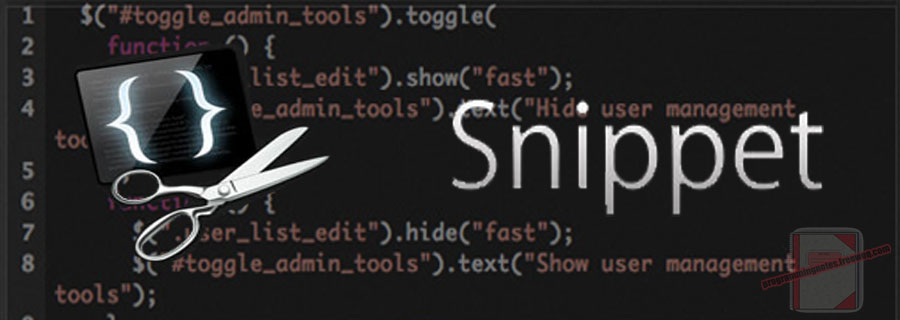
The following are three programs which demonstrates how to swap two numbers without using a third “temporary” variable.
Why would anyone want to swap two numbers without utilizing a third variable? There is no real reason to do so other than the fact that exercises such as these are typically used as programming assignments/interview questions. This is a technique that’s rarely ever practical in a real world setting, but it is still an interesting task nonetheless.
|
1 2 3 4 5 6 7 8 9 10 11 12 13 14 15 16 17 18 19 20 21 22 23 24 25 26 27 28 |
#include <iostream> using namespace std; int main() { // declare variables int x = 0; int y = 0; // get data cout <<"Please enter two numbers: "; cin >> x >> y; cout <<"nItem #1 = "<<x<<endl; cout <<"Item #2 = "<<y<<endl; cout <<"nSwitching the numbers..n"; // switch the numbers using simple math x = x+y; y = x-y; x = x-y; cout <<"nItem #1 = "<<x<<endl; cout <<"Item #2 = "<<y<<endl; return 0; }// http://programmingnotes.org/ |
SAMPLE OUTPUT:
Please enter two numbers: 7 28Item #1 = 7
Item #2 = 28Switching the numbers..
Item #1 = 28
Item #2 = 7
|
1 2 3 4 5 6 7 8 9 10 11 12 13 14 15 16 17 18 19 20 21 22 23 24 25 26 27 28 |
#include <iostream> using namespace std; int main() { // declare variables int x = 0; int y = 0; // get data cout <<"Please enter two numbers: "; cin >> x >> y; cout <<"nItem #1 = "<<x<<endl; cout <<"Item #2 = "<<y<<endl; cout <<"nSwitching the numbers..n"; // switch the numbers using the xor swap algorithm x ^= y; y ^= x; x ^= y; cout <<"nItem #1 = "<<x<<endl; cout <<"Item #2 = "<<y<<endl; return 0; }// http://programmingnotes.org/ |
SAMPLE OUTPUT:
Please enter two numbers: 5 12453Item #1 = 5
Item #2 = 12453Switching the numbers..
Item #1 = 12453
Item #2 = 5
|
1 2 3 4 5 6 7 8 9 10 11 12 13 14 15 16 17 18 19 20 21 22 23 24 25 26 27 |
#include <iostream> #include <algorithm> using namespace std; int main() { // declare variables int x = 0; int y = 0; // get data cout <<"Please enter two numbers: "; cin >> x >> y; cout <<"nItem #1 = "<<x<<endl; cout <<"Item #2 = "<<y<<endl; cout <<"nSwitching the numbers..n"; // switch the numbers using the in-built swap function swap(x, y); cout <<"nItem #1 = "<<x<<endl; cout <<"Item #2 = "<<y<<endl; return 0; }// http://programmingnotes.org/ |
SAMPLE OUTPUT:
Please enter two numbers: 2132 6547546Item #1 = 2132
Item #2 = 6547546Switching the numbers..
Item #1 = 6547546
Item #2 = 2132
Assembly || How To Obtain & Display Integer Data

Displaying text to the screen was discussed in the previous article, and this page will be more of the same. Utilizing the printf and scanf functions which are available in C, this page will demonstrate how to obtain and display integer data; and more importantly, demonstrate how to store a 64-bit integer into an assembly program.
==== Obtain & Display Integer Data ====
Here is our driver.c file, which starts things off.
|
1 2 3 4 5 6 7 8 9 10 11 12 13 14 15 16 17 18 19 20 21 22 23 24 25 26 27 28 29 30 31 32 33 34 35 36 37 38 39 40 41 42 43 44 45 |
// ========================================================================================================== // Author: K Perkins // Date: Jul 12, 2012 // Program: Display A Number // Taken From: http://programmingnotes.org/ // File: driver.c // // Purpose: This is the driver to the "Display A Number" program. Driver.c only calls displayNum.asm. This // file is used just as a "driver" and demostrates how to use a C file along with an Assembly file to // create one working program. Once the Assembly file finishes, control of the program is then passed back // to the driver.c file, then the program closes // // ----- These are the commands to link all the files together ------- // // (1) Compile driver.c file: gcc -c -Wall -m64 -std=c99 -l driver.lis -o driver.o driver.c // (2) displayNum.asm assembler file: nasm -f elf64 -l displayNum.lis -o displayNum.o displayNum.asm // (3) Link all files: gcc -m64 -o displayNum.out driver.o displayNum.o // (4) Execute in 64-bit protected mode: ./displayNum.out // // ===== Begin code area ==================================================================================== #include <stdio.h> // external function prototype extern unsigned long int DisplayNum(); int main() { // declare variable unsigned long int returnCode = 1987; // display message to the screen printf("nnWelcome to My Programming Notes' Assembly Program.n"); printf("nControl will now be passed to the Assembly file...nn"); // here is a function call to the assembly file, where the asm file passes // back a return code to this current file, which will be displayed below returnCode = DisplayNum(); printf("nControl has now been passed back from the Assembly file to the C file!n"); printf("nThe return code is: %lu", returnCode); printf("nnBYE!n"); return returnCode; }// http://programmingnotes.org/ |
The “driver” file really only has one task, and that is simply to call the assembly function named ‘DisplayNum()’ as noted on line 38. This is a routine that is present among all the code on this site. Click here for an explanation on why a “driver” is used.
And here is the assembly file.
|
1 2 3 4 5 6 7 8 9 10 11 12 13 14 15 16 17 18 19 20 21 22 23 24 25 26 27 28 29 30 31 32 33 34 35 36 37 38 39 40 41 42 43 44 45 46 47 48 49 50 51 52 53 54 55 56 57 58 59 60 61 62 63 64 65 66 67 68 69 70 71 72 73 74 75 76 77 78 79 80 81 82 83 84 85 86 87 88 89 90 91 92 93 94 95 96 97 98 99 100 101 102 103 104 105 106 107 108 109 110 111 112 113 114 115 116 117 118 119 120 121 122 123 124 125 126 127 128 |
;================================================================================================================ ; Author: K Perkins ; Date: Jul 12, 2012 ; Program: Display A Number ; Taken From: http://programmingnotes.org/ ; File: displayNum.asm ; ; Purpose: This is the displayNum.asm file which demonstrates how to obtain & display numbers to ; the screen in assembly using C functions. ; ;===== Begin code area ========================================================================================== extern printf ;External functions printf & scanf extern scanf ;taken from the C library which will be ;used for user input/output to the screen ; segment .data ;Place initialized data here ; ;======== Text declarations & variables which will be displayed to the user ===================================== getNumber db "Please enter a number: ",0 displayNumber db "The number you just entered is: ", 0 unsignedLongIntegerInput db "%lu", 0 stringDataOutput db "%s", 0 newLine db 10, 0 displayLineSeperator db "--------------------------------------------",10,0 ; ;;========= End of text declarations which will be displayed to the user ======================================== ; segment .bss ;Place un-initialized data here ; myInt resq 1 ;Pointer for use by scanf to store a number from the user ; segment .text ;Place instruction code here ; global DisplayNum ;DisplayNum- the declarationthat is visible ;for other programs to link to it ; DisplayNum: ;This is an entry point. Execution will begin here. ; ;============= Push registers to the stack ====================================================================== ;safe programming which pushes all registers to the stack so data doesnt get corrupted push rbp push rbx push rcx push rdx push rdi push rsi push rbp push r8 push r9 push r10 push r11 push r12 push r13 push r14 push r15 ; ;================ End of Push Registers ========================================================================= ; ; Left side: X86 instructions ;Right side: the narrative 'A.K.A'the story about this program. ; ;===== #1 Display Line Seperator ================================================================================ mov qword rdi, stringDataOutput ;Prepare printf for string output mov qword rsi, displayLineSeperator ;The 'line seperator' is displayed mov qword rax, 0 ;No vector registers used call printf ;printf is going to output the data ; ;===== #2 Prompt The User For Integer Input ===================================================================== mov qword rdi, stringDataOutput ;Prepare printf for string output mov qword rsi, getNumber ;A Prompt to enter in a number will be displayed mov qword rax, 0 ;No vector registers used call printf ;printf is going to output the data ; ;===== #3 This Obtains User Input Using Scanf =================================================================== mov qword rdi, unsignedLongIntegerInput ;Prepare scanf to get one 64-bit integer mov qword rsi, myInt ;Set up indirect addressing for scanf mov qword rax, 0 ;No vector registers used. call scanf ;The unsigned long integer is placed into 'myInt' ; ;===== #4 Prompt The User That An Integer Will Be Displayed ===================================================== mov qword rdi, stringDataOutput ;Prepare printf for string output mov qword rsi, displayNumber ;A Prompt to display the number will be displayed mov qword rax, 0 ;No vector registers used call printf ;printf is going to output the data ; ;===== #5 Display The Number To User ============================================================================ mov qword rdi, unsignedLongIntegerInput ;Prepare printf to output one 64-bit integer mov qword rsi, [myInt] ;'myInt' will be passed to printf mov qword rax, 0 ;No vector registers used. call printf ;printf is going to output the data ; ;===== #6 This Prints A Newline ================================================================================= mov qword rdi, stringDataOutput ;Prepare printf to make string output mov qword rsi, newLine ;The newline character ascii code is passed to printf mov qword rax, 0 ;No vector registers used. call printf ;printf is going to output the data ; ;===== #7 Display Line Seperator ================================================================================ mov qword rdi, stringDataOutput ;Prepare printf for string output mov qword rsi, displayLineSeperator ;The 'line seperator' is displayed mov qword rax, 0 ;No vector registers used call printf ;printf is going to output the data ; ; END CODE EXECUTION FOR DISPLAYNUM.ASM ; ;====== pop the registers back from the in reverse order stack ================================================== pop r15 pop r14 pop r13 pop r12 pop r11 pop r10 pop r9 pop r8 pop rbp pop rsi pop rdi pop rdx pop rcx pop rbx pop rbp ; ;===== END - RETURN TO CALLED FUNCTION ========================================================================== mov rax, 0 ;return 0 to the called function ret ;ret pops the stack taking away 8 bytes ; ; http://programmingnotes.org/ ; ;===== End of DisplayNum subprogram ============================================================================= |
QUICK NOTES:
The highlighted lines are sections of interest to look out for.
The text declarations highlighted under the segment .data section are important, particularly the variable named “unsignedLongIntegerInput.” That variable is used to obtain data from the user, as noted on line 74-77. Note, that this same variable is also used to display the integer data back to the user, which is also displayed on lines 86-89.
The rest of the code is heavily commented, so no further insight is necessary. If you have any questions, feel free to leave a comment below.
After you assemble the above code (see below), you should get this as your output:
Welcome to My Programming Notes' Assembly Program.Control will now be passed to the Assembly file...
--------------------------------------------
Please enter a number: 1858
The number you just entered is: 1858
--------------------------------------------Control has now been passed back from the Assembly file to the C file!
The return code is: 0
BYE!
==== ASSEMBLING THE CODE ====
This can be achieved by simply opening the teminal, and doing a copy/paste of the commands listed on the ‘driver.c’ file, lines 15 thru 18. Make sure to compile them in order for the sake of continuity.
|
1 2 3 4 |
(1) Compile driver.c file: gcc -c -Wall -m64 -std=c99 -l driver.lis -o driver.o driver.c (2) displayNum.asm assembler file: nasm -f elf64 -l displayNum.lis -o displayNum.o displayNum.asm (3) Link all files: gcc -m64 -o displayNum.out driver.o displayNum.o (4) Execute in 64-bit protected mode: ./displayNum.out |
Be advised, that the commands to assemble the code is designed to run in 64-bit mode. If you are not running a 64-bit machine, the commands will most likely fail to assemble.
If you are running a Windows computer and would like to assemble the code, look here or here for information.
You will need to change the 64-bit registers to 32-bit registers in the “displayNum.asm” file, aswell as removing lines 41-55 and lines 106-120 respectively in order to run the program successfully.
Assembly || Hello World!
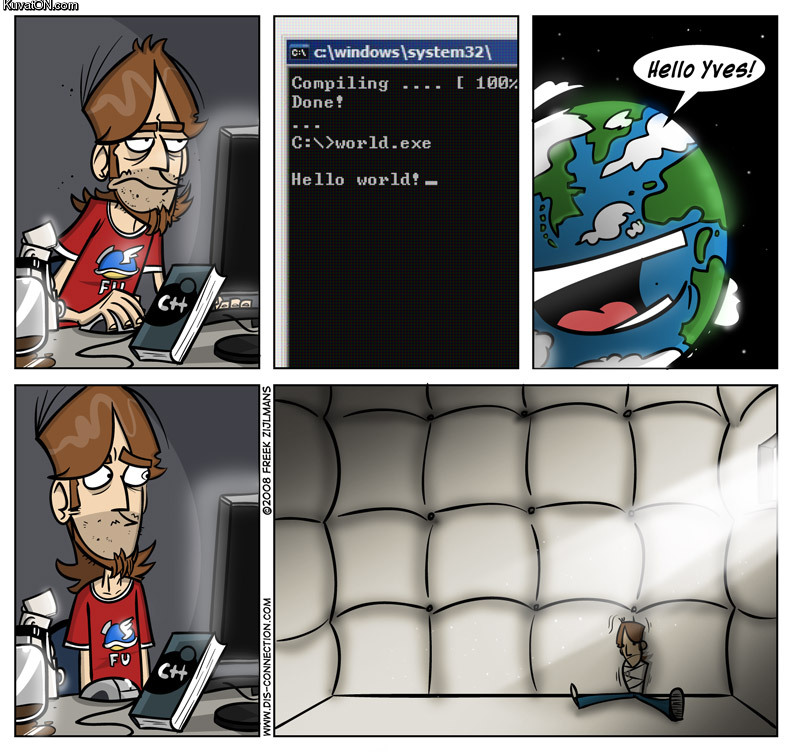
This page will consist of creating the typical “hello world!” application. if you have never programmed in assembly before, this will be very interesting as the syntax is very different from most high level programming languages.
As noted on the introductory page, the assembly code presented on this site (X86-64) was assembled using The Netwide Assembler (NASM) under the Unix platform (Ubuntu) in association with C/C++ files. The purpose of combining Assembly code in association with C/C++ files is to demonstrate how each language “talks” to each other. Also, more importantly it is because today, it is unusual to create a stand alone program written completely in assembly language. Why is that the case? Because It is much easier and faster to program in a high level language than it is in assembly. So why should you learn assembly? Learning assembly can be most useful to help one gain a deeper understanding of how computers work, aswell as helping one to better understand how compilers and higher level languages like C work.
==== HELLO WORLD ====
All of the programs presented on this site will start with a simple C or C++ driver program like so:
|
1 2 3 4 5 6 7 8 9 10 11 12 13 14 15 16 17 18 19 20 21 22 23 24 25 26 27 28 29 30 31 32 33 34 35 36 37 38 39 40 41 42 43 44 45 46 |
// =================================================================================== // Author: K Perkins // Date: Jul 9, 2012 // Program: Hello World // Taken From: http://programmingnotes.org/ // File: driver.c // // Purpose: This is the driver to the Hello World program. Driver.c only calls // helloWorld.asm. This file is used just as a "driver" and demostrates how to use a // C file along with an Assembly file to create one working program. Once the Assembly // file displays "Hello World" to the screen, control of the program is passed // back to the driver.c file, then the program closes // // ----- These are the commands to link all the files together ------- // // (1) Compile driver.c file: gcc -c -Wall -m64 -std=c99 -l driver.lis -o driver.o driver.c // (2) helloWorld.asm assembler file nasm -f elf64 -l helloWorld.lis -o helloWorld.o helloWorld.asm // (3) Link all files: gcc -m64 -o helloWorld.out driver.o helloWorld.o // (4) Execute in 64-bit protected mode: ./helloWorld.out // // ===== Begin code area ============================================================== #include <stdio.h> // external function prototype extern unsigned long int DisplayHelloWorld(); int main() { // declare variable unsigned long int returnCode = 1987; // display message to the screen printf("nnWelcome to My Programming Notes' Assembly Program.n"); printf("nControl will now be passed to the Assembly file...nn"); // here is a function call to the assembly file, where the asm file passes // back a return code to this current file, which will be displayed below returnCode = DisplayHelloWorld(); printf("nControl has now been passed back from the Assembly file to the C file!n"); printf("nThe return code is: %lu", returnCode); printf("nnBYE!n"); return returnCode; }// http://programmingnotes.org/ |
The “driver” file really only has one task, and that is simply to call the assembly function named ‘DisplayHelloWorld()’ as noted on line 39. This is a routine that will be present among all the code on this site.
There are several advantages in using the C driver routine. First, this lets the C system set up the program to run correctly in protected mode. All the segments and their corresponding segment registers will be initialized by C. The assembly code doesn’t need to worry about any of this. Secondly, the C library will also be available to be used by the assembly code.
The following shows a simple assembly program utilizing the C function “printf” to display ‘Hello World’ to the screen.
|
1 2 3 4 5 6 7 8 9 10 11 12 13 14 15 16 17 18 19 20 21 22 23 24 25 26 27 28 29 30 31 32 33 34 35 36 37 38 39 40 41 42 43 44 45 46 47 48 49 50 51 52 53 54 55 56 57 58 59 60 61 62 63 64 65 66 67 68 69 70 71 72 73 74 75 76 77 78 79 80 81 82 83 84 85 86 87 88 89 90 91 92 93 94 95 96 97 98 99 100 101 102 |
;===================================================================================== ; Author: K Perkins ; Date: Jul 9, 2012 ; Program: Hello World ; Taken From: http://programmingnotes.org/ ; File: helloWorld.asm ; ; Purpose: This is the helloWorld.asm file which demonstrates how to display text to ; the screen in assembly using C libraries. ; ;===== Begin code area =============================================================== extern printf ;External function printf taken ;from the C library which will be ;used to display output to the screen ; segment .data ;Place initialized data here ; ;======== Text declarations & variables which will be displayed to the user ========== displayMessage db "Hello World!",10, 0 specifierForStringData db "%s", 0 displayLineSeperator db "--------------------------------------------",10,0 ; ;;========= End of text declarations which will be displayed to the user ============= ; segment .bss ;Place un-initialized data here ; segment .text ;Place instruction code here ; global DisplayHelloWorld ;DisplayHelloWorld- the declaration ;that is visible for other programs ;to link to it ; DisplayHelloWorld: ;This is an entry point. Execution ;will begin here. ; ;============= Push registers to the stack =========================================== ;safe programming which pushes all registers to the stack so data doesnt get corrupted push rbp push rbx push rcx push rdx push rdi push rsi push rbp push r8 push r9 push r10 push r11 push r12 push r13 push r14 push r15 ; ;================ End of Push Registers ============================================== ; ; Left side: X86 instructions ;Right side: the narrative 'A.K.A' ;the story about this program. ; ;===== #1 Display Line Seperator ===================================================== mov qword rdi, specifierForStringData ;Prepare printf for string output mov qword rsi, displayLineSeperator ;The 'line seperator' is displayed mov qword rax, 0 ;No vector registers used call printf ;printf is going to output the data ; ;===== #2 Display Hello World ======================================================== mov qword rdi, specifierForStringData ;Prepare printf for string output mov qword rsi, displayMessage ;Hello World will be displayed mov qword rax, 0 ;No vector registers used call printf ;printf is going to output the data ; ;===== #3 Display Line Seperator ===================================================== mov qword rdi, specifierForStringData ;Prepare printf for string output mov qword rsi, displayLineSeperator ;The 'line seperator' is displayed mov qword rax, 0 ;No vector registers used call printf ;printf is going to output the data ; ; END CODE EXECUTION FOR HELLOWORLD.ASM ; ;====== pop the registers back from the stack in reverse order ======================== pop r15 pop r14 pop r13 pop r12 pop r11 pop r10 pop r9 pop r8 pop rbp pop rsi pop rdi pop rdx pop rcx pop rbx pop rbp ; ;===== END - RETURN TO CALLED FUNCTION =============================================== mov rax, 0 ;return 0 to the called function ret ;ret pops the stack taking away 8 bytes ; ; http://programmingnotes.org/ ; ;===== End of DisplayHelloWorld subprogram =========================================== |
Line 16 of the program defines a section that specifies memory to be stored in the data segment (whose name is .data). Only initialized data should be defined in this segment. On lines 19 to 21, several strings are declared. They will be printed with the C library, so they must be terminated with a null character (ASCII code 0). Remember there is a big difference between 0 and ’0’. Note, the number 10 is the ASCII code for a newline.
Uninitialized data should be declared in the .bss segment (named .bss on line 25). This segment gets its name from an early UNIX-based assembler operator that meant “block started by symbol.”
The code segment named .text is where instructions are placed. Note that if you are using Windows, the code label for the main routine (line 29 and 33) should have an underscore prefix, so it would be _DisplayHelloWorld. You would also need to do the same for printf (so it would be _printf). This is part of the C calling convention. This convention specifies the rules C uses when compiling code. It is very important to know this convention when interfacing C and assembly. (Note: This rule is specifically for DOS/Windows, the Linux C compiler does not prepend anything to C symbol names.)
The global directive on line 29 tells the assembler to make the asm main label global. Unlike in C, labels have internal scope by default. This means that only code in the same module can use the label. The global directive gives the specified label (or labels) external scope.
And there you have it! After you assemble the above code (see below), you should get this as your output
Welcome to My Programming Notes' Assembly Program.
Control will now be passed to the Assembly file...
--------------------------------------------
Hello World!
--------------------------------------------Control has now been passed back from the Assembly file to the C file!
The return code is: 0
BYE!
==== ASSEMBLING THE CODE ====
This can be achieved by simply opening the teminal, and doing a copy/paste of the commands listed on the ‘driver.c’ file, lines 16 thru 19. Make sure to compile them in order for the sake of continuity.
|
1 2 3 4 |
(1) Compile driver.c file: gcc -c -Wall -m64 -std=c99 -l driver.lis -o driver.o driver.c (2) helloWorld.asm assembler file: nasm -f elf64 -l helloWorld.lis -o helloWorld.o helloWorld.asm (3) Link all files: gcc -m64 -o helloWorld.out driver.o helloWorld.o (4) Execute in 64-bit protected mode: ./helloWorld.out |
Be advised, that the commands to assemble the code is designed to run in 64-bit mode. If you are not running a 64-bit machine, the commands will most likely fail to assemble.
If you are running a Windows computer and would like to assemble the code, look here or here for information.
You will need to change the 64-bit registers to 32-bit registers in the “helloWorld.asm” file, aswell as removing lines 38-52 and lines 80-94 respectively in order to run the program successfully.
C++ || Char Array – Palindrome Checker Using A Character Array, ToUpper, Strlen, Strcpy, & Strcmp
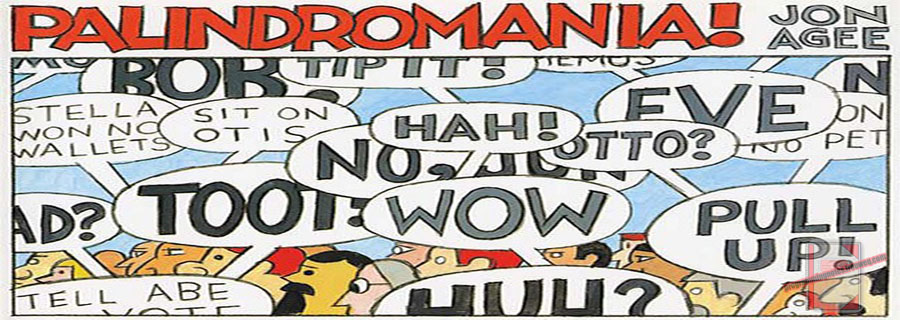
The following is a palindrome checking program, which demonstrates more use of char array’s, ToUpper, Strlen, & Strcmp.
REQUIRED KNOWLEDGE FOR THIS PROGRAM
Character Arrays
Cin.getline
How to convert text in a char array from lower to uppercase
How to reverse a character array
Palindrome - What is it?
Strlen
Strcpy
Strcmp
While Loops
For Loops
Constant Variables
Setw
Using a constant value, by default, this program first asks the user to enter 5 words and/or sentences that they want to compare for similarity. If the text which was entered into the program is a palindrome, the program will prompt a message to the user via cout. This program determines similarity by using the strcmp function, to compare two arrays together. This program also demonstrates how to reverse a character array, aswell as demonstrates how to convert all the text which was placed into the char array from lower to UPPERCASE.
|
1 2 3 4 5 6 7 8 9 10 11 12 13 14 15 16 17 18 19 20 21 22 23 24 25 26 27 28 29 30 31 32 33 34 35 36 37 38 39 40 41 42 43 44 45 46 47 48 49 50 51 52 53 54 55 56 57 58 59 60 61 62 63 64 65 66 67 68 69 70 71 72 73 74 75 76 77 78 79 80 81 82 83 84 85 86 87 88 89 90 91 92 93 94 95 96 97 98 99 100 101 102 103 104 105 106 107 108 109 110 111 112 113 114 115 116 117 118 119 120 121 122 123 124 125 126 127 128 129 130 131 132 133 134 135 136 137 138 139 140 141 142 143 144 145 146 147 148 149 150 151 152 153 |
// ============================================================================ // Author: Kenneth Perkins // Date: Feb 26, 2012 // Taken From: http://programmingnotes.org/ // File: palindrome.cpp // Description: Demonstrates a simple palindrome checker // ============================================================================ #include <iostream> #include <iomanip> #include <cstdlib> #include <cctype> #include <cstring> using namespace std; // constant value const int NUM_WORDS = 5; // function prototypes void ConvertAllToUpper(char wordsCopy[][30], char palindrome[][30]); void ReverseCharArray(char palindrome[][30]); void CheckIfPalindrome(char wordsCopy[][30], char palindrome[][30], char words[][30]); int main() { // declare variable // this is a 2-D char array, which by default, has // the ability to hold 5 names, each 30 characters long char words[NUM_WORDS][30]; char wordsCopy[NUM_WORDS][30]; char palindrome[NUM_WORDS][30]; // get data from user cout << "\tWelcome to the Palindrome Check System!\n"; cout << "\nPlease enter " << NUM_WORDS << " word(s) to check for similarity:\n"; for (int index = 0; index < NUM_WORDS; ++index) { cout << "\t#" << index + 1 << ": "; cin.getline(words[index], 30); } // copy the user input into the 'wordsCopy' & // 'palindrome' char array for (int index = 0; index < NUM_WORDS; ++index) { strcpy(wordsCopy[index], words[index]); strcpy(palindrome[index], words[index]); } // create a line seperator cout << endl; cout.fill('-'); cout << left << setw(30) << "" << right << setw(30) << "" << endl; // re-display the input to the screen cout << "\nThis is what you entered into the system:\n"; for (int index = 0; index < NUM_WORDS; ++index) { cout << "\tText #" << index + 1 << ": " << words[index] << endl; } // create a line seperator cout << endl; cout.fill('-'); cout << left << setw(30) << "" << right << setw(30) << "" << endl; // function declaration // convert all the text contained in the 2 arrays to // UPPERCASE ConvertAllToUpper(wordsCopy, palindrome); // function declaration // reverses all the text contained inside the char array // to determine if it is a palindrome ReverseCharArray(palindrome); // display the palindrome's to the screen cout << "\nHere are the palindrome's:\n"; // function declaration // checks to see if the text contained in the char // array is a palindrome or not CheckIfPalindrome(wordsCopy, palindrome, words); cin.get(); return 0; }// end of main void ConvertAllToUpper(char wordsCopy[][30], char palindrome[][30]) { int index = 0; // increment thru the current char array index while (index < NUM_WORDS) { // increment thru each letter within the current char array index for (unsigned currentChar = 0; currentChar < strlen(wordsCopy[index]); ++currentChar) { // checks each letter in the current array index // to see if its lower or UPPERCASE // if its lowercase, change to UPPERCASE if (islower(wordsCopy[index][currentChar])) { wordsCopy[index][currentChar] = toupper(wordsCopy[index][currentChar]); palindrome[index][currentChar] = toupper(palindrome[index][currentChar]); } } ++index; } }// end of ConvertAllToUpper void ReverseCharArray(char palindrome[][30]) { int index = 0; // increment thru the current char array index while (index < NUM_WORDS) { // get the length of the current word in the array index int wordLength = strlen(palindrome[index]) - 1; // increment thru each letter within the current char array index // reversing the order of the array for (int currentChar = 0; currentChar < wordLength; --wordLength, ++currentChar) { // copy 1st letter in the array index into temp char temp = palindrome[index][currentChar]; // copy last letter in the array index into the 1st array index palindrome[index][currentChar] = palindrome[index][wordLength]; // copy temp into last array index palindrome[index][wordLength] = temp; } ++index; } }// end of ReverseCharArray void CheckIfPalindrome(char wordsCopy[][30], char palindrome[][30], char words[][30]) { int palindromeCount = 0; // increment thru the current char array index for (int index = 0; index < NUM_WORDS; ++index) { // if the contents in the 'wordsCopy' & 'palindrome' // are the same, then the word is a palindrome if (strcmp(wordsCopy[index], palindrome[index]) == 0) { cout << "\tText #" << index + 1 << ": " << words[index] << " is a palindrome" << endl; ++palindromeCount; } } if (palindromeCount == 0) { cout << "There were no palindrome's found in the current list!\n"; } }// http://programmingnotes.org/ |
QUICK NOTES:
The highlighted lines are sections of interest to look out for.
Click here to see how cin.getline works.
The code is heavily commented, so no further insight is necessary. If you have any questions, feel free to leave a comment below.
Once compiled, you should get this as your output
(Note: The code was compiled 2 seperate times to demonstrate different output)
====== RUN 1 ======Welcome to the Palindrome Check System!
Please enter 5 word(s) to check for similarity:
#1: SteP oN nO PEts
#2: My ProGramminG NoTeS
#3: RaTs liVE ON No eViL StaR
#4: ABLe wAs I ErE I sAw ElBa
#5: LiVE Non Evil------------------------------------------------------------
This is what you entered into the system:
Text #1: SteP oN nO PEts
Text #2: My ProGramminG NoTeS
Text #3: RaTs liVE ON No eViL StaR
Text #4: ABLe wAs I ErE I sAw ElBa
Text #5: LiVE Non Evil------------------------------------------------------------
Here are the palindrome's:
Text #1: SteP oN nO PEts is a palindrome
Text #3: RaTs liVE ON No eViL StaR is a palindrome
Text #4: ABLe wAs I ErE I sAw ElBa is a palindrome
Text #5: LiVE Non Evil is a palindrome====== RUN 2 ======
Welcome to the Palindrome Check System!
Please enter 5 word(s) to check for similarity:
#1: today Is Great
#2: Tomorrow is Foriegn
#3: Sunday Brunch
#4: Hello SkiPper
#5: Mayday Ship DowN!------------------------------------------------------------
This is what you entered into the system:
Text #1: today Is Great
Text #2: Tomorrow is Foriegn
Text #3: Sunday Brunch
Text #4: Hello SkiPper
Text #5: Mayday Ship DowN!------------------------------------------------------------
Here are the palindrome's:
There were no palindrome's found in the current list!
C++ || Snippet – How To Read & Write Data From A File

This page will consist of a demonstration of a simple quadratic formula program, which highlights the use of the input/output mechanisms of manipulating a text file. This program will read in data from a file (numbers), manipulate that data, and output new data into a different text file.
REQUIRED KNOWLEDGE FOR THIS SNIPPET
NOTE: The data file that is used in this example can be downloaded here.
Also, in order to read in the data .txt file, you need to save the .txt file in the same directory (or folder) as your .cpp file is saved in. If you are using Visual C++, this directory will be located in
Documents > Visual Studio > Projects > [Your project name] > [Your project name]
|
1 2 3 4 5 6 7 8 9 10 11 12 13 14 15 16 17 18 19 20 21 22 23 24 25 26 27 28 29 30 31 32 33 34 35 36 37 38 39 40 41 42 43 44 45 46 47 48 49 50 51 52 53 54 55 56 57 58 59 60 61 62 63 64 65 66 67 68 69 70 71 72 73 74 |
// ============================================================================ // Author: Kenneth Perkins // Date: Feb 12, 2012 // Taken From: http://programmingnotes.org/ // File: FileInput.cpp // Description: Demonstrates how to read data from a file // ============================================================================ #include <iostream> #include <fstream> #include <cstdlib> // used for the 'exit' command #include <cmath> using namespace std; int main () { // declare variables ifstream infile; ofstream outfile; double a=0,b=0,c=0; double root1=0, root2=0; // this opens the input file // YOUR INPUT FILE NAME GOES BELOW infile.open("INPUT_Quadratic_programmingnotes_freeweq_com.txt"); // check to see if the file even exists, & if not then EXIT if(infile.fail()) { cout<<"\nError, the input file could not be found!\n"; exit(1); // exits the program } // this opens the output file // if the file doesnt already exist, it will be created outfile.open("OUTPUT_Quadratic_programmingnotes_freeweq_com.txt"); // this loop reads in data until there is no more // data contained in the file while(infile.good()) { // this assigns the incoming data to the // variables 'a', 'b' and 'c' // NOTE: it is just like a cin >> statement infile >> a >> b >> c; // NOTE: if you want to read in data into an array // your declaration would be like this // ------------------------------------ // infile >> a[counter] >> b[counter] >> c[counter]; // ++counter; } // this does the quadratic formula calculations root1 = ((-b) + sqrt(pow(b,2) - (4*a*c)))/(2*a); root2 = ((-b) - sqrt(pow(b,2) - (4*a*c)))/(2*a); // this displays the numbers to screen via cout cout <<"For the numbers\na = "<<a<<"\nb = "<<b<<"\nc = "<<c<<endl; cout <<"\nroot 1 = "<<root1<<"\nroot 2 = "<<root2<<endl; // this saves the data to the output file // NOTE: its almost exactly the same as the cout statement outfile <<"For the numbers\na = "<<a<<"\nb = "<<b<<"\nc = "<<c<<endl; outfile <<"\nroot 1 = "<<root1<<"\nroot 2 = "<<root2<<endl; // close the input/output files once you are done using them infile.close(); outfile.close(); // stops the program from automatically closing cin.get(); return 0; }// http://programmingnotes.org/ |
QUICK NOTES:
The highlighted lines are sections of interest to look out for.
The code is heavily commented, so no further insight is necessary. If you have any questions, feel free to leave a comment below.
Once compiled, you should get this as your output
For the numbers
a = 2
b = 4
c = -16root 1 = 2
root 2 = -4
C++ || Dynamic Arrays – Create A Music Store Database Which Sorts CD Information & Display Grand Total

This program was presented as a homework assignment in a programming class to demonstrate the use of dynamic arrays, and pointer variables. The pointer variables which are displayed in this program are very excessive; and many are not needed, but it was good practice when trying to understand the logic behind it all.
REQUIRED KNOWLEDGE FOR THIS PROGRAM
Pointer Variables
Dynamic Arrays
2-D Dynamic Arrays - How To Declare
Bubble Sort
While Loops
For Loops
Constant Variables
Functions
Switch Statements
Toupper
Strcpy
Strcmp
This is an interactive program, which simulates a database for a music store, in which the user inputs data into the program (artist, CD title, genre, sales price, tax) and stores that information into multiple dynamic arrays (2-D and/or one dimensional dynamic arrays). The program will also apply any discounts that may currently be available for the selected CD genre, and applies that discount to the current CD information. When the user chooses to quit, the program will sort any data which is currently stored inside the array (by artist) in ascending order, and output the subtotal, tax applied, and grand total for all of the CD information which is entered into the array to the user.
After the program is complete, it will display a summary of the data which was stored into the array like so:
|
1 2 3 4 5 6 7 8 9 |
My Programming Notes Record Company Sales Report for 2/9/2012 Artist Title SalesPrice Genre DiscountRate SubTotal SalesTax GrandTotal Name1 CD1 12.99 Jazz 18.00% 10.65 1.26 11.91 Name2 CD2 12.99 Rap 7.00% 12.08 1.26 13.34 -------------------------------------------------------------------------------------------------------- Total (2 transactions) 22.73 2.52 25.25 |
NOTE: On some compilers, you may have to add #include < cstdlib> and #include < cstring> in order for the code to compile.
|
1 2 3 4 5 6 7 8 9 10 11 12 13 14 15 16 17 18 19 20 21 22 23 24 25 26 27 28 29 30 31 32 33 34 35 36 37 38 39 40 41 42 43 44 45 46 47 48 49 50 51 52 53 54 55 56 57 58 59 60 61 62 63 64 65 66 67 68 69 70 71 72 73 74 75 76 77 78 79 80 81 82 83 84 85 86 87 88 89 90 91 92 93 94 95 96 97 98 99 100 101 102 103 104 105 106 107 108 109 110 111 112 113 114 115 116 117 118 119 120 121 122 123 124 125 126 127 128 129 130 131 132 133 134 135 136 137 138 139 140 141 142 143 144 145 146 147 148 149 150 151 152 153 154 155 156 157 158 159 160 161 162 163 164 165 166 167 168 169 170 171 172 173 174 175 176 177 178 179 180 181 182 183 184 185 186 187 188 189 190 191 192 193 194 195 196 197 198 199 200 201 202 203 204 205 206 207 208 209 210 211 212 213 214 215 216 217 218 219 220 221 222 223 224 225 226 227 228 229 230 231 232 233 234 235 236 237 238 239 240 241 242 243 244 245 246 247 248 249 250 251 252 253 254 255 256 257 258 259 260 261 262 263 264 265 266 267 268 269 270 271 272 273 274 275 276 277 278 279 280 281 282 283 284 285 286 287 288 289 290 291 292 293 294 295 296 297 298 299 300 301 302 303 304 305 306 307 308 309 310 311 312 313 314 315 316 317 318 319 320 321 322 323 324 325 326 327 328 329 330 331 332 333 334 335 336 337 338 339 340 341 342 343 344 345 346 347 348 349 350 351 352 353 354 355 356 357 358 359 360 361 362 363 364 365 366 367 368 369 370 371 372 373 374 375 376 377 378 379 380 381 382 383 384 385 386 387 388 389 390 391 392 393 394 395 396 397 398 399 400 401 402 403 404 405 406 |
// ============================================================================= // This is an interactive program, which simulates a database for a music store // in which the user inputs data into the program (atrist, CD title, genre, // sales price, tax) and stores the data into a dynamic array. The program will // also apply any discounts that may currently be available to the selected CD // genre, and applies that discount to the current CD. When the user choses // to quit, the program will sort any data that is stored inside the array // (by artist) in ascending order and it will output the subtotal, tax applied, // and grand total for all of the CD information which is entered into the array // ============================================================================= #include <iostream> #include <iomanip> #include <string> #include <ctime> using namespace std; // function prototypes double* GetDiscounts(); void DisplayMenu(); void GetCDInfo(char** &artist, char** &CDTitle, char** &genre,double* &salesPrice, double* &taxRate, int* numItems); void GetDiscountRate(double* salesPrice,char** musicGenre, char** genre,int* numItems, double* &discountPercent,double* discountRate); void GetSubTotal(double* salesPrice, double* discountRate, int* numItems,double* subTotal); void GetTaxAmount(double* salesPrice, double* taxRate, int*numItems,double* salesTax); void GetGrandTotal(double* subTotal,double* salesTax,int* numItems,double* grandTotal); void SortData(char**artist, char**CDTitle, double*salesPrice, char**genre,double*discountPercent, double*subTotal, double*salesTax, double*grandTotal, int* numItems); void DisplayData(char**artist, char**CDTitle, double*salesPrice, char**genre,double*discountPercent, double*subTotal, double*salesTax, double*grandTotal, int* numItems); // constant discount values // these values are defines within the // 'GetDiscounts' function const double* discounts = GetDiscounts(); // ============================================================================= // main // ============================================================================= int main() { //-- Declare Variables START ---// // numItems for artist array int* numItems = new int(0); // 2-D Dynamic array for music genres char** musicGenre = new char*[7]; for(int index=0; index < 7; ++index) {musicGenre[index] = new char[13];} musicGenre[0]= "Classical"; musicGenre[1]= "Country"; musicGenre[2]= "International"; musicGenre[3]= "Jazz"; musicGenre[4]= "Pop"; musicGenre[5]= "Rock"; musicGenre[6]= "Rap"; // 2-D Dynamic Array for artist name char** artist = new char*[50]; for(int index=0; index < 50; ++index) {artist[index] = new char[20];} // 2-D Dynamic array for CD titles char** CDTitle = new char*[50]; for(int index=0; index < 50; ++index) {CDTitle[index] = new char[20];} // 2-D Dynamic array of music genre char** genre = new char*[50]; for(int index=0; index < 50; ++index) {genre[index] = new char[20];} // array for list price double* salesPrice = new double[20]; // array for tax rate double* taxRate = new double[20]; // array for discount amount double* discountRate= new double[20]; // array for sales price double* subTotal = new double[20]; // array for taxamount double* salesTax= new double[20]; // array for grandTotal double* grandTotal = new double[20]; // array for discount percent double* discountPercent = new double[20]; // variable for the while loop menu char* userInput = new char('n'); // variable if the user wants to enter more data char* enterMoreData = new char('y'); //-- Declare Variables END ---// // display menu DisplayMenu(); cin >> userInput; // loop thru menu options while((toupper(*userInput) !='Q')) { switch(toupper(*userInput)) { case 'E': // get artist info GetCDInfo(artist, CDTitle, genre, salesPrice, taxRate, numItems); // get discount GetDiscountRate(salesPrice, musicGenre, genre, numItems,discountPercent, discountRate); // get sub total GetSubTotal(salesPrice, discountRate, numItems,subTotal); // get tax amount GetTaxAmount(salesPrice, taxRate, numItems,salesTax); // get cash price GetGrandTotal(subTotal, salesTax, numItems,grandTotal); // ask if they want to enter more data cout << "nDo you want to enter more CD's? (y/n): "; cin >> *enterMoreData; if(toupper(*enterMoreData)=='Y') { (++*numItems); } else { (++*numItems); *userInput='q'; } break; case 'D': DisplayData(artist, CDTitle, salesPrice, genre, discountPercent,subTotal,salesTax, grandTotal, numItems); break; default: cout<<"nYou have selected an invalid command"; break; } //creates a line separator cout<<endl; cout<<setfill('-'); cout<<left<<setw(30)<<""<<right<<setw(30)<<""<<endl; // if user wants to enter more data, display menu to screen if(toupper(*enterMoreData)=='Y') { DisplayMenu(); cin >> userInput; } }// end of while loop // sort the current data inside the array SortData(artist, CDTitle, salesPrice, genre, discountPercent,subTotal,salesTax, grandTotal, numItems); // display the current data inside the array DisplayData(artist, CDTitle, salesPrice, genre, discountPercent,subTotal,salesTax, grandTotal, numItems); return 0; }// End of Main // ============================================================================= // DisplayMenu // displays the menu to the user // ============================================================================= void DisplayMenu() { cout<<"Welcome to the CD Management System!"; cout<<"nFrom the following menu, select an option"; cout<<"nnE - Enter new CD information into the database"; cout<<"nD - Display the current information in the database"; cout<<"nQ - Quit"; cout<<"nn>> "; }// End of DisplayMenu // ============================================================================= // DisplayData // displays the current contents in the array. If there is nothing in the array // the program promts a message to the user // ============================================================================= void DisplayData(char**artist, char**CDTitle, double*salesPrice, char**genre, double*discountPercent, double*subTotal, double*salesTax, double*grandTotal, int* numItems) { double* totSalePrice = new double(0); double* totSalesTax = new double(0); double* totgrandTotal = new double(0); // variables which will get the current date time_t t = time(0); // get current CPU time struct tm * now = localtime(& t); // if array is empty, display message if(*numItems ==0) { cout<<"nThe database is currently empty!n"; } else { // displays the company header to the user cout<<setfill(' '); cout << "nttttMy Programming Notes Record Company" << "ntttt Sales Report for "<<now->tm_mon + 1<<"/"<<now->tm_mday<<"/"<<now->tm_year + 1900<<"nn"; // displays the categories which will be shown to the user cout <<setw(1)<<right<<"Artist"<<setw(13)<<"Title"<<setw(13)<<"SalesPrice" <<setw(13)<<"Genre"<<setw(20)<<"DiscountRate"<<setw(13)<<"SubTotal" <<setw(13)<<"SalesTax"<<setw(13)<<"GrandTotal"; // displays the data which is currently inside the array's cout<<fixed<<setprecision(2); for(int* index = new int(0); *index < *numItems; ++*index) { cout << endl; cout <<setw(1)<<right<<artist[*index]<<setw(15)<<CDTitle[*index] <<setw(13)<<salesPrice[*index]<<setw(15)<<genre[*index]<<setw(13) <<discountPercent[*index]*100<<"%"<<setw(15)<<subTotal[*index]<<setw(16) <<salesTax[*index]<<setw(13)<<grandTotal[*index]; } // finds the total prices for the entire list of CD's for(int* index = new int(0); *index < *numItems; ++*index) { *totSalePrice+= subTotal[*index]; *totSalesTax+= salesTax[*index]; *totgrandTotal+= grandTotal[*index]; } // creates a line separator cout<<setfill('-'); cout<<endl<<endl<<left<<setw(52)<<""<<right<<setw(52)<<""<<endl; // displays the total to the user cout<< "Total ("<<*numItems<<" transactions)ttttttt" <<*totSalePrice<<"tt"<<*totSalesTax<<"t"<<*totgrandTotal<<endl; } }// End of DisplayData // ============================================================================= // SortData // sorts all the data which is currently present in the arrays via bubble sort // this function does not display any data to the user // ============================================================================= void SortData(char**artist, char**CDTitle, double*salesPrice, char**genre,double*discountPercent, double*subTotal, double*salesTax, double*grandTotal, int* numItems) { // bool which will tell us if sorting is complete bool sorted = false; // temporary variables for sorting purposes only char* tempArtist = new char[20]; char* tempCDTitle= new char[20]; char* tempGenre= new char[20]; double* tempListPrice= new double[20]; double* tempDiscountPercent = new double[20]; double* tempsubTotal = new double[20]; double* tempTaxAmt = new double[20]; double* tempgrandTotal = new double[20]; // this is the bubble sort // which sorts the entries by artist in ascending order while (sorted==false) { sorted=true; for(int* index= new int(0); *index < *numItems-1; ++*index) { // checks the artist to see if they are in the correct order if (strcmp(artist[*index],artist[*index+1]) > 0) { // swaps artist places strcpy(tempArtist, artist[*index]); strcpy(artist[*index], artist[*index+1]); strcpy(artist[*index+1], tempArtist); // swaps CD title strcpy(tempCDTitle, CDTitle[*index]); strcpy(CDTitle[*index], CDTitle[*index+1]); strcpy(CDTitle[*index+1], tempCDTitle); // swaps music genre strcpy(tempGenre, genre[*index]); strcpy(genre[*index], genre[*index+1]); strcpy(genre[*index+1], tempGenre); // swaps the CD price *tempgrandTotal = grandTotal[*index]; grandTotal[*index] = grandTotal[*index+1]; grandTotal[*index+1] = *tempgrandTotal; // swaps the tax amount *tempTaxAmt = salesTax[*index]; salesTax[*index] = salesTax[*index+1]; salesTax[*index+1] = *tempTaxAmt; // swaps the sales price *tempsubTotal = subTotal[*index]; subTotal[*index] = subTotal[*index+1]; subTotal[*index+1] = *tempsubTotal; // swaps the discount percent *tempDiscountPercent = discountPercent[*index]; discountPercent[*index] = discountPercent[*index+1]; discountPercent[*index+1] = *tempDiscountPercent; // swaps the list price *tempListPrice = salesPrice[*index]; salesPrice[*index] = salesPrice[*index+1]; salesPrice[*index+1] = *tempListPrice; // sets the 'sorted' variable to false sorted=false; }// end of if statement }// end for loop }// end while loop }// End of SortData // ============================================================================= // GetGrandTotal // calculates the grand total for the current transaction // ============================================================================= void GetGrandTotal(double* subTotal,double* salesTax,int* numItems,double* grandTotal) { grandTotal[*numItems]= (subTotal[*numItems])+(salesTax[*numItems]); }// End of GetgrandTotal // ============================================================================= // GetTaxAmount // calculates the sales tax for the current transaction // ============================================================================= void GetTaxAmount(double* salesPrice, double* taxRate, int*numItems,double* salesTax) { salesTax[*numItems] = (salesPrice[*numItems])* (taxRate[*numItems]); }// End of GetTaxAmount // ============================================================================= // GetSubTotal // gets the subtotal for the current transaction // ============================================================================= void GetSubTotal(double* salesPrice, double* discountRate, int* numItems,double* subTotal) { subTotal[*numItems] = (salesPrice[*numItems]) - (discountRate[*numItems]); }// End of GetsubTotal // ============================================================================= // GetDiscountRate // gets the discount rate for the currently selected CD // ============================================================================= void GetDiscountRate(double* salesPrice,char** musicGenre, char** genre,int* numItems, double* &discountPercent, double* discountRate) { // comapres the user inputted current genre to the pre-defined // genres as defined in the main function, then assigns a // discount to the current CD if(strcmp(genre[*numItems],musicGenre[0]) == 0) // if music genre is Classical {discountPercent[*numItems] = discounts[0];} else if(strcmp(genre[*numItems],musicGenre[1]) == 0) // if music genre is Country {discountPercent[*numItems] = discounts[1];} else if(strcmp(genre[*numItems],musicGenre[2]) == 0) // if music genre is International {discountPercent[*numItems] = discounts[2];} else if(strcmp(genre[*numItems],musicGenre[3]) == 0) // if music genre is Jazz {discountPercent[*numItems] = discounts[3];} else if(strcmp(genre[*numItems],musicGenre[4]) == 0) // if music genre is Pop {discountPercent[*numItems] = discounts[4];} else if(strcmp(genre[*numItems],musicGenre[5]) == 0) // if music genre is Rock {discountPercent[*numItems] = discounts[5];} else if(strcmp(genre[*numItems],musicGenre[6]) == 0) // if music genre is Rap {discountPercent[*numItems] = discounts[6];} else{discountPercent[*numItems] = discounts[4];} // if music genre is not any of these ^, then there is no discount // assign the discount rate to the current CD discountRate[*numItems] = (discountPercent[*numItems]) * (salesPrice[*numItems]); }// End of GetDiscountRate // ============================================================================= // GetCDInfo // obtains the CD information from the user // ============================================================================= void GetCDInfo(char** &artist, char** &CDTitle, char** &genre, double* &salesPrice, double* &taxRate, int* numItems) { cin.ignore(); cout << "nEnter the name of the artist: "; cin.getline(artist[*numItems],50, 'n'); cout << "nEnter the title of the CD: "; cin.getline(CDTitle[*numItems],50, 'n'); cout << "nEnter the genre: "; cin.getline(genre[*numItems], 20); cout << "nEnter the sales price $"; cin >> salesPrice[*numItems]; cout << "nEnter the sales tax: "; cin >> taxRate[*numItems]; }// End of GetInfo // ============================================================================= // GetDiscounts // returns the discount rate for the selected genre // ============================================================================= double* GetDiscounts() { double* temp = new double[7]; temp[0] = .09; // discount rate for Classical temp[1] = .03; // discount rate for Country temp[2] = .11; // discount rate for International temp[3] = .18; // discount rate for Jazz temp[4] = .00; // discount rate for Pop temp[5] = .10; // discount rate for Rock temp[6] = .07; // discount rate for Rap return temp; }// http://programmingnotes.org/ |
QUICK NOTES:
The highlighted lines are sections of interest to look out for.
The code is heavily commented, so no further insight is necessary. If you have any questions, feel free to leave a comment below.
Once compiled, you should get this as your output
Welcome to the CD Management System!
From the following menu, select an optionE - Enter new CD information into the database
D - Display the current information in the database
Q - Quit>> e
Enter the name of the artist: Nm8
Enter the title of the CD: CD8
Enter the genre: Rock
Enter the sales price $12.99
Enter the sales tax: .098
Do you want to enter more CD's? (y/n): y------------------------------------------------------------
Welcome to the CD Management System!
From the following menu, select an optionE - Enter new CD information into the database
D - Display the current information in the database
Q - Quit>> e
Enter the name of the artist: Nm7
Enter the title of the CD: CD7
Enter the genre: Country
Enter the sales price $10.99
Enter the sales tax: .078
Do you want to enter more CD's? (y/n): y------------------------------------------------------------
Welcome to the CD Management System!
From the following menu, select an optionE - Enter new CD information into the database
D - Display the current information in the database
Q - Quit>> e
Enter the name of the artist: Nm6
Enter the title of the CD: CD6
Enter the genre: Pop
Enter the sales price $11.50
Enter the sales tax: .067
Do you want to enter more CD's? (y/n): y------------------------------------------------------------
Welcome to the CD Management System!
From the following menu, select an optionE - Enter new CD information into the database
D - Display the current information in the database
Q - Quit>> e
Enter the name of the artist: Nm5
Enter the title of the CD: CD5
Enter the genre: Jazz
Enter the sales price $12.24
Enter the sales tax: .045
Do you want to enter more CD's? (y/n): y------------------------------------------------------------
Welcome to the CD Management System!
From the following menu, select an optionE - Enter new CD information into the database
D - Display the current information in the database
Q - Quit>> e
Enter the name of the artist: Nm4
Enter the title of the CD: CD4
Enter the genre: Other
Enter the sales price $12.99
Enter the sales tax: .094
Do you want to enter more CD's? (y/n): y------------------------------------------------------------
Welcome to the CD Management System!
From the following menu, select an optionE - Enter new CD information into the database
D - Display the current information in the database
Q - Quit>> e
Enter the name of the artist: Nm3
Enter the title of the CD: CD3
Enter the genre: Classical
Enter the sales price $11.45
Enter the sales tax: .078
Do you want to enter more CD's? (y/n): y------------------------------------------------------------
Welcome to the CD Management System!
From the following menu, select an optionE - Enter new CD information into the database
D - Display the current information in the database
Q - Quit>> e
Enter the name of the artist: Nm2
Enter the title of the CD: CD2
Enter the genre: International
Enter the sales price $10.99
Enter the sales tax: .093
Do you want to enter more CD's? (y/n): y------------------------------------------------------------
Welcome to the CD Management System!
From the following menu, select an optionE - Enter new CD information into the database
D - Display the current information in the database
Q - Quit>> e
Enter the name of the artist: Nm1
Enter the title of the CD: CD1
Enter the genre: Rap
Enter the sales price $12.99
Enter the sales tax: .0975
Do you want to enter more CD's? (y/n): n
|
1 2 3 4 5 6 7 8 9 10 11 12 13 14 15 |
My Programming Notes Record Company Sales Report for 2/9/2012 Artist Title SalesPrice Genre DiscountRate SubTotal SalesTax GrandTotal Nm1 CD1 12.99 Rap 7.00% 12.08 1.27 13.35 Nm2 CD2 10.99 International 11.00% 9.78 1.02 10.80 Nm3 CD3 11.45 Classical 9.00% 10.42 0.89 11.31 Nm4 CD4 12.99 Other 0.00% 12.99 1.22 14.21 Nm5 CD5 12.24 Jazz 18.00% 10.04 0.55 10.59 Nm6 CD6 11.50 Pop 0.00% 11.50 0.77 12.27 Nm7 CD7 10.99 Country 3.00% 10.66 0.86 11.52 Nm8 CD8 12.99 Rock 10.00% 11.69 1.27 12.96 -------------------------------------------------------------------------------------------------------- Total (8 transactions) 89.16 7.85 97.01 |
C++ || Input/Output – Using An Array, Sort Names From a Text File & Save The Sorted Names To A New Text File
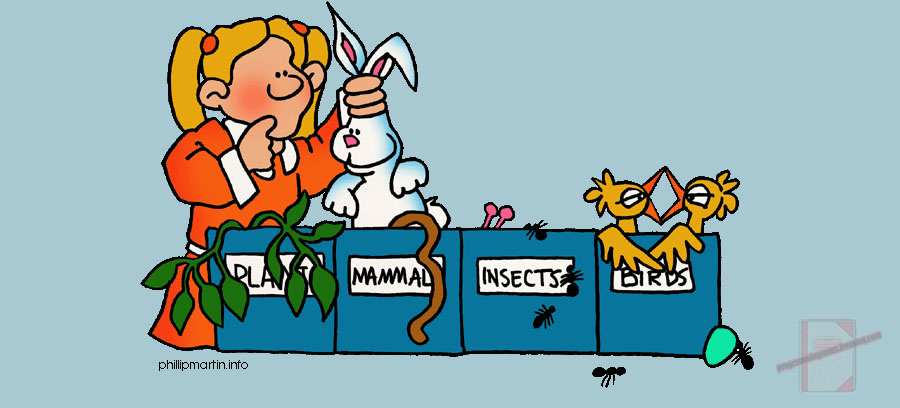
Since we previously discussed how to sort numbers which is contained in an integer array, it is only fitting that we display a program which sorts characters that are stored in a character array.
This is an interactive program which first displays a menu to the user, allowing them to choose from 6 different modes of operation. The 6 options are described as followed:
R - Read in names from a file for sorting
E - Enter in names manually for sorting
D - Display the current names in the array
S - Sort the current names in the array
C - Clear the current names in the array
Q - Quit
From the available choices, the user has the option of reading in names from a file, manually entering in names themselves, displaying the current names in the array, sorting the current names in the array, clearing the current names in the array, and finally quitting the program. When the user chooses to quit the program, whatever data which is currently stored within the array will automatically be saved to the output text file.
REQUIRED KNOWLEDGE FOR THIS PROGRAM
Fstream
Ifstream
Ofstream
Character Arrays
2D Arrays
Working With Files
Pass By Reference
While Loops
For Loops
Bubble Sort
Functions
Switch Statements
Boolean Expressions
Toupper
Strcpy
Strcmp
The data file that is used in this example can be downloaded here.
Note: In order to read in the data .txt file, you need to save the .txt file in the same directory (or folder) as your .cpp file is saved in. If you are using Visual C++, this directory will be located in
Documents > Visual Studio 2010 > Projects > [Your project name] > [Your project name]
NOTE: On some compilers, you may have to add #include < cstdlib> and #include < cstring> in order for the code to compile.
|
1 2 3 4 5 6 7 8 9 10 11 12 13 14 15 16 17 18 19 20 21 22 23 24 25 26 27 28 29 30 31 32 33 34 35 36 37 38 39 40 41 42 43 44 45 46 47 48 49 50 51 52 53 54 55 56 57 58 59 60 61 62 63 64 65 66 67 68 69 70 71 72 73 74 75 76 77 78 79 80 81 82 83 84 85 86 87 88 89 90 91 92 93 94 95 96 97 98 99 100 101 102 103 104 105 106 107 108 109 110 111 112 113 114 115 116 117 118 119 120 121 122 123 124 125 126 127 128 129 130 131 132 133 134 135 136 137 138 139 140 141 142 143 144 145 146 147 148 149 150 151 152 153 154 155 156 157 158 159 160 161 162 163 164 165 166 167 168 169 170 171 172 173 174 175 176 177 178 179 180 181 182 183 184 185 186 187 188 189 190 191 192 193 194 195 196 197 198 199 200 201 202 203 204 205 206 207 208 209 210 211 212 213 214 215 216 217 218 219 220 221 222 223 224 225 226 227 228 229 230 231 232 233 234 235 236 237 238 239 240 241 242 243 244 245 246 247 248 249 250 |
#include <iostream> #include <fstream> #include <iomanip> using namespace std; // const variable indicating how many names the array can hold const int TOTALNAMES = 100; // function prototypes void DisplayMenu(); int ReadInData(char names[][50], ifstream &infile); void GetUserData(char names[][50], int numberOfNames); void ClearArray(char names[][50], int numberOfNames); void SortArray(char names[][50], int numNames); void DisplayArray(char names[][50], int numNames); void SaveArrayToFile(char names[][50], int numberOfNames, ofstream &outfile); int main() { // declare variables ifstream infile; ofstream outfile; char names[TOTALNAMES][50]; char userResponse = 'Q'; int numberOfNames = 0; // display menu to user DisplayMenu(); cin >> userResponse; // keep looping thru the menu until the user // selects Q (Quit) while(toupper(userResponse)!='Q') { // switch statement indicating the available choices // the user has to make switch(toupper(userResponse)) { case 'R': numberOfNames = ReadInData(names, infile); break; case 'E': cout << "nPlease enter the number of names you want to sort: "; cin >> numberOfNames; GetUserData(names,numberOfNames); break; case 'D': DisplayArray(names, numberOfNames); break; case 'C': ClearArray(names,numberOfNames); numberOfNames=0; break; case 'S': SortArray(names, numberOfNames); break; case 'Q': break; default: cout << "nThe selected option is not apart of the list!nPlease try again.."; break; } // creates a line seperator after each task is executed cout<<endl; cout.fill('-'); cout<<left<<setw(30)<<""<<right<<setw(30)<<""<<endl; // re-display's the menu to the user DisplayMenu(); cin >> userResponse; } // after the user is finished manipulating the // data, save the names to the output file SaveArrayToFile(names, numberOfNames, outfile); return 0; }// end of main // ============================================================================ // displays options to user void DisplayMenu() { cout<<" Welcome to the name sorting program..."; cout<<"nFrom the following menu, select an option"; cout<<"nR - Read in names from a file for sorting"; cout<<"nE - Enter in names manually for sorting"; cout<<"nD - Display the current names in the array"; cout<<"nS - Sort the current names in the array"; cout<<"nC - Clear the current names in the array"; cout<<"nQ - Quitn"; cout<<"n>> "; }// end of DisplayMenu // ============================================================================ // reads in data from a file int ReadInData(char names[][50], ifstream &infile) { int numberOfNames=0; // open input file infile.open("INPUT_UNSORTED_NAMES_programmingnotes_freeweq_com.txt"); if(infile.fail()) { cout<<"Input file could not be found!n" <<"Please place the input file in the correct directory.."; return 0; } else { cout << "nReading in data from the file..."; while(infile.good()) { infile >> names[numberOfNames]; ++numberOfNames; } cout << "nSuccess!"; } infile.close(); // close the infile once we are done using it return numberOfNames; }// end of ReadInData // ============================================================================ // gets data from user (names) for direct input void GetUserData(char names[][50], int numberOfNames) { cout << "nPlease enter "<<numberOfNames<<" names" << endl; for(int index=0; index < numberOfNames; ++index) { cout<<"nName #"<<index+1<<": "; cin >> names[index]; } }// end of GetUserData // ============================================================================ // clears the data contained in the array void ClearArray(char names[][50], int numNames) { if(numNames==0) { cout<<"nThe array is currently empty!n"; } else { cout<<"nDeleting the data contained in the array..."; for(int index=0; index < numNames; ++index) { strcpy(names[index],""); } cout << "nClearing Complete!"; } }// end of ClearArray // ============================================================================ // sorts the array via 'bubble sort' void SortArray(char names[][50],int numNames) { bool sorted = false; char temp[50]; if(numNames==0) { cout<<"nThe array is currently empty!n"; } else { cout << "nSorting the names contained in the array..."; // this is the 'bubble sort' and will execute only // if there is more than 1 name contained within the array // If there is only one name contained in the array, // there is no need to sort anything while((sorted == false) && (numNames > 1)) { sorted = true; for (int index=0; index < numNames-1; ++index) { if (strcmp(names[index], names[index+1]) > 0) { strcpy(temp,names[index]); strcpy(names[index], names[index+1]); strcpy(names[index+1], temp); sorted = false; } } } cout << "nSuccess!"; } }// end of SortArray // ============================================================================ // saves the current data which is in the arrya to the output file void SaveArrayToFile(char names[][50], int numberOfNames, ofstream &outfile) { // open output file outfile.open("OUTPUT_SORTED_NAMES_programmingnotes_freeweq_com.txt"); if(outfile.fail()) { cout<<"Error creating output file!"; return; } else { if(numberOfNames==0) { cout<<"nThe array contained no names.nThere was no data to save to the output file...n"; outfile<<"The array contained no names.nThere was no data to save to the output file...n"; } else { cout<<"nSaving the current contents of the array to the ouptut file.."; outfile<<"Sorted items which were contained within the array..n"; for(int index=0; index < numberOfNames; ++index) { outfile <<"Name #"<<index+1<<": " << names[index]<<endl; } cout << "nSuccess!n"; } } outfile.close(); }// end of SaveArrayToFile // ============================================================================ // displays the current contents of the array to the user // via cout void DisplayArray(char names[][50], int numNames) { if(numNames==0) { cout<<"nThe array is currently empty!n"; } else { cout << "nThe values in the array are:n"; for (int index=0; index < numNames; ++index) { cout << names[index] << endl; } cout<<"nThere is currently "<<numNames<<" names in the array!n"; } }// http://programmingnotes.org/ |
QUICK NOTES:
The highlighted lines are sections of interest to look out for.
The code is heavily commented, so no further insight is necessary. If you have any questions, feel free to leave a comment below.
Once compiled, you should get this as your output
(Remember to include the input file)
Welcome to the name sorting program...
From the following menu, select an option
R - Read in names from a file for sorting
E - Enter in names manually for sorting
D - Display the current names in the array
S - Sort the current names in the array
C - Clear the current names in the array
Q - Quit>> d
The array is currently empty!
------------------------------------------------------------
Welcome to the name sorting program...
From the following menu, select an option
R - Read in names from a file for sorting
E - Enter in names manually for sorting
D - Display the current names in the array
S - Sort the current names in the array
C - Clear the current names in the array
Q - Quit>> q
The array contained no names.
There was no data to save to the output file...------------------------------------------------------------
Welcome to the name sorting program...
From the following menu, select an option
R - Read in names from a file for sorting
E - Enter in names manually for sorting
D - Display the current names in the array
S - Sort the current names in the array
C - Clear the current names in the array
Q - Quit>> e
Please enter the number of names you want to sort: 3
Please enter 3 names
Name #1: My
Name #2: Programming
Name #3: Notes------------------------------------------------------------
Welcome to the name sorting program...
From the following menu, select an option
R - Read in names from a file for sorting
E - Enter in names manually for sorting
D - Display the current names in the array
S - Sort the current names in the array
C - Clear the current names in the array
Q - Quit>> d
The values in the array are:
My
Programming
NotesThere is currently 3 names in the array!
------------------------------------------------------------
Welcome to the name sorting program...
From the following menu, select an option
R - Read in names from a file for sorting
E - Enter in names manually for sorting
D - Display the current names in the array
S - Sort the current names in the array
C - Clear the current names in the array
Q - Quit>> s
Sorting the names contained in the array...
Success!
------------------------------------------------------------
Welcome to the name sorting program...
From the following menu, select an option
R - Read in names from a file for sorting
E - Enter in names manually for sorting
D - Display the current names in the array
S - Sort the current names in the array
C - Clear the current names in the array
Q - Quit>> d
The values in the array are:
My
Notes
ProgrammingThere is currently 3 names in the array!
------------------------------------------------------------
Welcome to the name sorting program...
From the following menu, select an option
R - Read in names from a file for sorting
E - Enter in names manually for sorting
D - Display the current names in the array
S - Sort the current names in the array
C - Clear the current names in the array
Q - Quit>> c
Deleting the data contained in the array...
Clearing Complete!
------------------------------------------------------------
Welcome to the name sorting program...
From the following menu, select an option
R - Read in names from a file for sorting
E - Enter in names manually for sorting
D - Display the current names in the array
S - Sort the current names in the array
C - Clear the current names in the array
Q - Quit>> r
Reading in data from the file...
Success!
------------------------------------------------------------
Welcome to the name sorting program...
From the following menu, select an option
R - Read in names from a file for sorting
E - Enter in names manually for sorting
D - Display the current names in the array
S - Sort the current names in the array
C - Clear the current names in the array
Q - Quit>> d
The values in the array are:
My
Programming
Notes
C++
Java
Assembly
Lemon
Dark
Light
Black
High
Low
Cellphone
Cat
Dog
Penguin
Japan
Peace
Love
Color
White
One
Brain
Eggplant
Phalanx
Countenance
Crayons
Ben
Dover
Eileen
Bob
Downe
Justin
Elizebeth
Rick
Rolled
Sam
Widge
Liza
Destruction
Grove
Aardvark
Primal
Sushi
Victoria
Ostrich
Zebra
Scrumptious
Carbohydrate
Sulk
Ecstatic
Acrobat
Pneumonoultramicroscopicsilicovolcanoconiosis
English
Kenneth
Jessica
Pills
Pencil
Dragon
Mint
Chocolate
Temperature
Cheese
Rondo
Silicon
Scabbiest
Palpitate
Invariable
Henpecked
Titmouse
Canoodle
Boobies
Pressure
Density
Cards
Twiat
Tony
Pink
Green
Yellow
Duck
Dodge
Movie
Zoo
Xiomara
Eggs
Marshmallows
Umbrella
Apple
Panda
Brush
Handle
Door
Knob
Mask
Knife
Speaker
Wood
Orient
LoveThere is currently 100 names in the array!
------------------------------------------------------------
Welcome to the name sorting program...
From the following menu, select an option
R - Read in names from a file for sorting
E - Enter in names manually for sorting
D - Display the current names in the array
S - Sort the current names in the array
C - Clear the current names in the array
Q - Quit>> s
Sorting the names contained in the array...
Success!
------------------------------------------------------------
Welcome to the name sorting program...
From the following menu, select an option
R - Read in names from a file for sorting
E - Enter in names manually for sorting
D - Display the current names in the array
S - Sort the current names in the array
C - Clear the current names in the array
Q - Quit>> d
The values in the array are:
Aardvark
Acrobat
Apple
Assembly
Ben
Black
Bob
Boobies
Brain
Brush
C++
Canoodle
Carbohydrate
Cards
Cat
Cellphone
Cheese
Chocolate
Color
Countenance
Crayons
Dark
Density
Destruction
Dodge
Dog
Door
Dover
Downe
Dragon
Duck
Ecstatic
Eggplant
Eggs
Eileen
Elizebeth
English
Green
Grove
Handle
Henpecked
High
Invariable
Japan
Java
Jessica
Justin
Kenneth
Knife
Knob
Lemon
Light
Liza
Love
Love
Low
Marshmallows
Mask
Mint
Movie
My
Notes
One
Orient
Ostrich
Palpitate
Panda
Peace
Pencil
Penguin
Phalanx
Pills
Pink
Pneumonoultramicroscopicsilicovolcanoconiosis
Pressure
Primal
Programming
Rick
Rolled
Rondo
Sam
Scabbiest
Scrumptious
Silicon
Speaker
Sulk
Sushi
Temperature
Titmouse
Tony
Twiat
Umbrella
Victoria
White
Widge
Wood
Xiomara
Yellow
Zebra
ZooThere is currently 100 names in the array!
------------------------------------------------------------
Welcome to the name sorting program...
From the following menu, select an option
R - Read in names from a file for sorting
E - Enter in names manually for sorting
D - Display the current names in the array
S - Sort the current names in the array
C - Clear the current names in the array
Q - Quit>> q
Saving the current contents of the array to the ouptut file..
Success!
C++ || Input/Output – Find The Average of The Numbers Contained In a Text File Using an Array/Bubble Sort
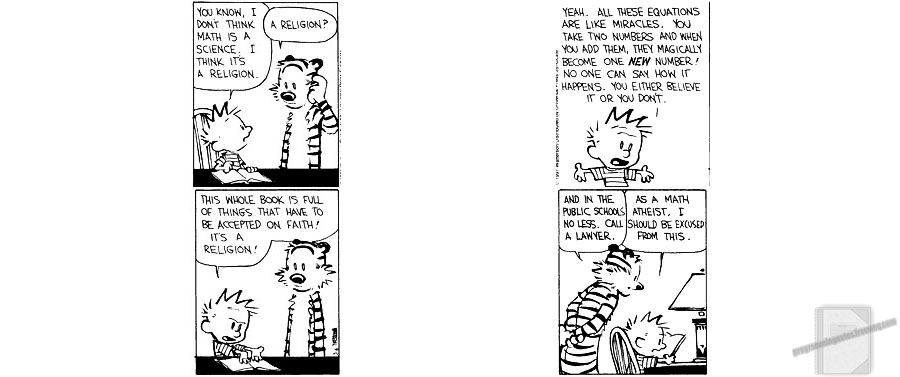
This program highlights more practice using text files and arrays. This program is very similar to one which was previously discussed on this site, but unlike that program, this implementation omits the highest/lowest values which are found within the array via a sort.
The previously discussed program works almost as well as the current implementation, but where it fails is when the data which is being entered into the program contains multiple values of the same type. For example, using the previously discussed method to obtain the average by omitting the highest/lowest entries found within an array, if the array contained the numbers:
1, 2, 3, 3, 3, 2, 2, 1
The previous implementation would mark 1 as being the lowest number (which is correct) and it would mark 3 as being the highest number (which is also correct). The area where it fails is when it omits the highest and lowest scores found within the array. The program will skip over ALL of the numbers contained within the array which equal to 1 and 3, thus resulting in the program obtaining the wrong answer.
To illustrate, before the previous program computes its adjusted average scores, it will not only omit just 1 and 3 from the array, but it will also omit all of the 1’s and 3’s from the list, resulting in our array looking like this:
2, 2, 2
When you are finding the average of a list of numbers by omitting the highest/lowest scores, you don’t want to omit ALL of the values which may equal said numbers, but merely just the highest (last element in the array) and lowest (first element in the array) scores.
So if the previous implementation has subtle issues, why is it on this site? The previous program illustrates very well the process of finding the highest/lowest integers found within an array. It also works flawlessly for data in which there is non repeating values found within a list (i.e 1,2,3,4,5,23,6). So if you know you are reading in from a file in which there are non repeating values, the previous implementation works well. Often times though, developers do not know what type of data the incoming files will contain, so this current implementation is a better way to go, especially if it is not known exactly how many numbers are contained within a file.
REQUIRED KNOWLEDGE FOR THIS PROGRAM
Fstream
Ifstream
Ofstream
Working With Files
While Loops
For Loops
Bubble Sort
Basic Math - Finding The Average
The data file that is used in this example can be downloaded here.
Note: In order to read in the data .txt file, you need to save the .txt file in the same directory (or folder) as your .cpp file is saved in. If you are using Visual C++, this directory will be located in
Documents > Visual Studio 2010 > Projects > [Your project name] > [Your project name]
NOTE: On some compilers, you may have to add #include < cstdlib> in order for the code to compile.
|
1 2 3 4 5 6 7 8 9 10 11 12 13 14 15 16 17 18 19 20 21 22 23 24 25 26 27 28 29 30 31 32 33 34 35 36 37 38 39 40 41 42 43 44 45 46 47 48 49 50 51 52 53 54 55 56 57 58 59 60 61 62 63 64 65 66 67 68 69 70 71 72 73 74 75 76 77 78 79 80 81 82 83 84 85 86 87 88 89 90 91 92 93 94 95 96 97 98 99 100 101 102 103 104 105 106 107 108 109 110 111 112 113 114 115 116 117 118 119 120 121 122 123 124 125 126 127 128 129 130 131 132 133 134 135 136 137 138 139 140 141 142 143 144 145 146 147 148 149 150 151 152 |
#include <iostream> #include <fstream> using namespace std; // function prototype float FindOmittedAverage(int numbers[], int counter); int main() { // declare variables ifstream infile; ofstream outfile; float average=0; float sum =0; int highestNumber = -999999; int lowestNumber = 99999999; int numbers[100]; // open the input file in which you will read data from infile.open("INPUT_Numbers_ programmingnotes_freeweq_com.txt"); if(infile.fail()) { cout<<"nInput file not found!n"; exit(1); // there was an error, program exits } // open the output file in which the compiled data will be saved to outfile.open("OUTPUT_Averages_ programmingnotes_freeweq_com.txt"); if(outfile.fail()) { cout <<"There was an error creating the output file, press enter to terminate program."; exit(1); // there was an error, program exits } // display data to screen via cout cout <<"The numbers countained in the input file are: "; // saves data to the outfile. Notice the declaration to // save data to the outfile is the same as the ^ above cout // statment outfile <<"The numbers countained in the input file are: "; // incoming data from the file will be stored in an int array // so this counter will increment the array index every time the // program finds a new value inside the file to store inside the array int counter =0; // this while loop will read in data from the file until it reaches the end of the file // (i.e until there are no more number found within the file) // this process also stored the numbers inside the "numbers" array while(infile >> numbers[counter]) { // 'sum' variable adds the incoming numbers together // computing the sum sum += numbers[counter]; // finds the highest number contained within the incoming file if( numbers[counter] > highestNumber) { highestNumber = numbers[counter]; } // finds the lowest number contained within the incoming file if (numbers[counter] < lowestNumber) { lowestNumber = numbers[counter]; } // displays the currently found number from the file to stdout cout << numbers[counter] << ", "; // saves the currently found number from the file to the output file outfile << numbers[counter]<< ", "; ++counter; } // always close your file after your done using them infile.close(); // display the highest found number to stdout cout<< "nnThe highest and lowest numbers contained in the file are: nHighest: " << highestNumber<<"nLowest: "<<lowestNumber<<endl; // saves the highest found number to the output file outfile<< "nnThe highest and lowest numbers contained in the file are: nHighest: " << highestNumber<<"nLowest: "<<lowestNumber<<endl; // using the sum found from the above while loop, we compute the average average = sum/(counter); // display/save the average of the numbers which were contained in the // file to stdout and the output file cout<<"nThe average of the "<<counter<<" numbers contained in the file is: "<<average<<endl; outfile<<"nThe average of the "<<counter<<" numbers contained in the file is: "<<average<<endl; // function declaration which finds the omitted average of the found numbers // from the file average = FindOmittedAverage(numbers,counter); // display/save the omitted average of the numbers which were contained in the // file to stdout and the output file cout<<"nThe average of the "<<counter<<" numbers contained in the file omitting the highest and lowest scores is: "<<average<<endl; outfile<<"nThe average of the "<<counter<<" numbers contained in the file omitting the highest and lowest scores is: "<<average<<endl; // closes the outfile once we are done using it outfile.close(); return 0; } // function takes in the 'numbers' array, and 'counter' variable from // the main function as parameters, and computes the average, omitting // the highest and lowest numbers found within the array float FindOmittedAverage(int numbers[], int counter) { float sum = 0; float avg = 0; // this is a 'bubble sort' which will sort the numbers // contained within the array, from lowest to the highest // i.e (1,2,3,4,5,6,7,8) for(int iteration = 1; iteration < counter; iteration++) { for(int index = 0; index < counter - iteration; index++) { // if the previous value in the array is bigger than the next, then swap them if(numbers[index]> numbers[index+1]) { int temp = numbers[index]; numbers[index] = numbers[index+1]; numbers[index+1]= temp; } } }// end of sort // after the sorting is complete, set the highest // and lowest elements in the array to zero numbers[0]=0; numbers[counter-1]=0; // find the sum of the newly sorted array // with the highest and lowest entries being deleted (set to zero) for(int i = 0; i < counter; i++) { sum += numbers[i]; } // compute the average avg = sum / (counter-2); // return the average back to main return avg; }// http://programmingnotes.org/ |
QUICK NOTES:
The highlighted lines are sections of interest to look out for.
The code is heavily commented, so no further insight is necessary. If you have any questions, feel free to leave a comment below.
Once compiled, you should get this as your output
(Remember to include the input file)
The numbers countained in the input file are: 12, 45, 23, 46, 11, -5, 23, 33, 50, 17, 13, 25, 15, 50,
The highest and lowest numbers contained in the file are:
Highest: 50
Lowest: -5The average of the 14 numbers contained in the file is: 25.5714
The average of the 14 numbers contained in the file omitting the highest and lowest scores is: 26.0833
C++ || Struct – Add One Day To Today’s Date Using A Struct
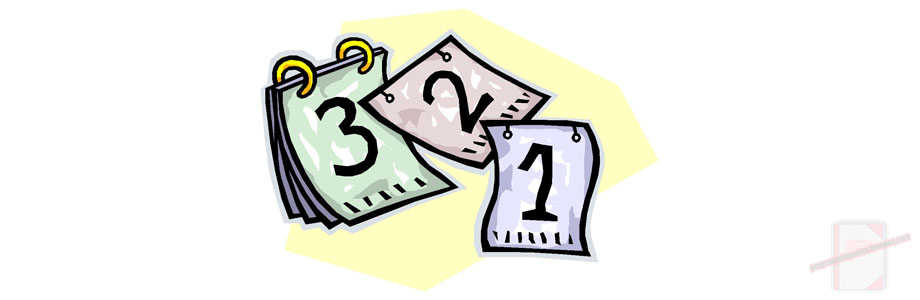
This program displays more practice using the structure data type, and is very similar to another program which was previously discussed here.
REQUIRED KNOWLEDGE FOR THIS PROGRAM
Functions
Passing a Value By Reference
Integer Arrays
Structures
Constant Variables
Boolean Expressions
This program utilizes a struct, which is very similar to the class concept. This program first prompts the user to enter the current date in mm/dd/yyyy format. Upon obtaining the date from the user, the program then uses a struct implementation to simply add one day to the date which was entered by the user. If the day that was entered into the program by the user falls on the end of the month, the program will”roll over” the incremented date into the next month. If the user enters 12/31/2012, the program will “roll over” the incremented date into the next calendar year.
NOTE: On some compilers, you may have to add #include < cstdlib> in order for the code to compile.
|
1 2 3 4 5 6 7 8 9 10 11 12 13 14 15 16 17 18 19 20 21 22 23 24 25 26 27 28 29 30 31 32 33 34 35 36 37 38 39 40 41 42 43 44 45 46 47 48 49 50 51 52 53 54 55 56 57 58 59 60 61 62 63 64 65 66 67 68 69 70 71 72 73 74 75 76 77 78 79 80 81 82 83 84 85 86 87 88 89 90 91 92 93 94 95 96 97 98 99 100 101 102 103 104 105 106 |
#include <iostream> using namespace std; // struct declaration struct Date { int month; int day; int year; }; // constants which do not change // specifies the max values for each variable const int MAX_DAYS = 31; const int MAX_MONTHS = 12; // function prototypes bool IsDateValid(Date dateVal); void CalcNextDay(Date &dateVal); int main() { // initialize the structure: month, day, year Date dateVal = {1,18,2012}; char backSlash = '/'; // this is a 'placeholder' variable // obtain information from user cout << "Please enter today's date in mm/dd/yyyy format: "; cin >> dateVal.month >> backSlash >> dateVal.day >> backSlash >> dateVal.year; // Checks to see if user entered valid data if (IsDateValid(dateVal) == false) { cout << "Invalid input...nProgram exiting...." << endl; exit(EXIT_FAILURE); } // function declaration which calculates the next day CalcNextDay(dateVal); // display updated data to user cout << "The next day is " << dateVal.month << "/" << dateVal.day << "/" << dateVal.year <<endl; return 0; }// end of main // this function checks to see if the user inputted valid data bool IsDateValid(Date dateVal) { // checks to see if user inputted data falls between the specified // const variables as declared above if ((dateVal.day >= 1 && dateVal.day <= MAX_DAYS) &&(dateVal.month >= 1 && dateVal.month <= MAX_MONTHS)) { return true; } else { return false; } }// end of IsDateValid // this calculates the next day & updates values via reference void CalcNextDay(Date &dateVal) { // int array which holds the max date each month has // from January to December int maxDays[12]={31,28,31,30,31,30,31,31,30,31,30,31}; // bool which lets the program know if the month the // user entered is a max month for the specific month // the user inputted bool maxDay = false; // checks to see if user inputted day is a max date from the // above array for the currently selected month which // was entered by the user if(dateVal.day == maxDays[dateVal.month-1]) { dateVal.day = 1; ++dateVal.month; maxDay = true; } // checks to see if user inputted a valid date // for the currently selected month else if (dateVal.day > maxDays[dateVal.month-1]) { cout << "Invalid day input - There is no such date for the selected month.nProgram exiting...." << endl; exit(EXIT_FAILURE); } // if user didnt enter a max date, and the date is valid, increment the day else { ++dateVal.day; } // if the date is 12/31/yyyy // increment to the next year if ((dateVal.month > 12) && maxDay == true) { dateVal.month = 1; ++dateVal.year; } }// http://programmingnotes.org/ |
QUICK NOTES:
The highlighted lines are sections of interest to look out for.
The code is heavily commented, so no further insight is necessary. If you have any questions, feel free to leave a comment below.
Once compiled, you should get this as your output:
Note: The code was compiled 6 separate times to display the different outputs its able to produce
Please enter today's date in mm/dd/yyyy format: 1/18/2012
The next day is 1/19/2012
-------------------------------------------------------------------Please enter today's date in mm/dd/yyyy format: 7/31/2012
The next day is 8/1/2012
-------------------------------------------------------------------Please enter today's date in mm/dd/yyyy format: 2/28/2012
The next day is 3/1/2012
-------------------------------------------------------------------Please enter today's date in mm/dd/yyyy format: 13/5/2012
Invalid input...
Program exiting....
-------------------------------------------------------------------Please enter today's date in mm/dd/yyyy format: 2/31/2012
Invalid day input - There is no such date for the selected month.
Program exiting....
-------------------------------------------------------------------Please enter today's date in mm/dd/yyyy format: 12/31/2012
The next day is 1/1/2013
C++ || Input/Output Text File Manipulation – Find Highest, Lowest, Average & Total Sum
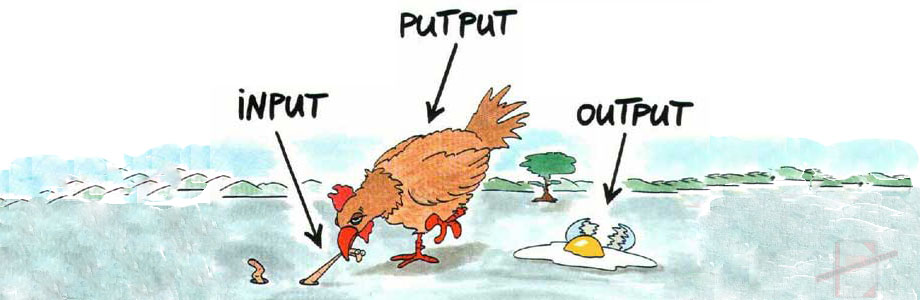
This is a program which will utilize fstream, specifically ifstream and ofstream, to read in data from one .txt file, and it will then output selected data into an entirely new separate .txt file.
The input data file has 8 different rows, with each row containing 7 numbers on each line. The program will take in each line one at a time, manipulating the 7 numbers to receive the desired output. This program will find the highest/lowest number in each selected line, along with the total sum of all the numbers contained in that line, and the average of all the numbers. So at the end of the program, There will be 8 different sets of data compiled for each row, with the output file looking like this:
SAMPLE RUN:- Input File -
3 5 7 3 4 5 6- Output File -
The dataset for input line #1 is: 3 5 7 3 4 5 6
The highest number is: 7
The lowest number is: 3
The total of the numbers is: 33
The average of the numbers is: 4.71
The data file that is used in this example can be downloaded here
Note: In order to read in the data .txt file, you need to save the .txt file in the same directory (or folder) as your .cpp file is saved in. If you are using Visual C++, this directory will be located in
Documents > Visual Studio > Projects > [Your project name] > [Your project name]
NOTE: On some compilers, you may have to add #include < cstdlib> in order for the code to compile.
|
1 2 3 4 5 6 7 8 9 10 11 12 13 14 15 16 17 18 19 20 21 22 23 24 25 26 27 28 29 30 31 32 33 34 35 36 37 38 39 40 41 42 43 44 45 46 47 48 49 50 51 52 53 54 55 56 57 58 59 60 61 62 63 64 65 66 67 68 69 70 71 72 73 74 75 76 77 78 79 80 81 82 83 84 85 86 87 88 89 90 91 92 93 94 95 96 97 98 99 100 101 102 103 104 105 |
// ============================================================================ // Author: Kenneth Perkins // Date: Jan 6, 2012 // Taken From: http://programmingnotes.org/ // File: fileInput.cpp // Description: Demonstrates how to read and write data to a file // ============================================================================ #include <iostream> #include <fstream> using namespace std; int main () { // declare variables ifstream infile; ofstream outfile; int inputNumber = 0; int highestNum = -999999; int lowestNum = 999999; double sum = 0; double average = 0; int currentLineNum = 1; // This opens the input file infile.open("INPUT_programmingnotes_freeweq_com.txt"); if(infile.fail()) //there was an error on open, file not found { cout << "Cannot find input file, press enter to terminate program." << endl; exit (1); // there was an error, program exits } // This opens the output file outfile.open("OUTPUT_programmingnotes_freeweq_com.txt", ios::app); if(outfile.fail()) { cout <<"There was an error opening the output file, press enter to terminate program."; exit(1); // there was an error, program exits } do { cout << "The dataset for input line #" << currentLineNum << " is: "; outfile << "The dataset for input line #" << currentLineNum << " is: "; // loops thru file until we get to the last number // from the selected line // (theres 7 numbers total in each line, see input file for clarification) for(int counter = 1; counter <= 7; counter++) { infile >> inputNumber; sum += inputNumber; // calculates the total sum of #'s for each line // checks to see which number is highest/lowest from // each selected line if(inputNumber > highestNum) { highestNum = inputNumber; } if(inputNumber < lowestNum) { lowestNum = inputNumber; } // displays current number to output screen // and saves to file cout << inputNumber << "\t"; outfile << inputNumber << "\t"; }// end for loop average = sum / 7; // finds the total avg for each line // this displays data to the output screen cout << endl; cout << "The highest number is: " << highestNum << endl; cout << "The lowest number is: " << lowestNum << endl; cout << "The total of the numbers is: " << sum << endl; cout << "The average of the numbers is: " << average << endl; // outfile section here, saves data to file outfile << endl; outfile << "The highest number is: " << highestNum << endl; outfile << "The lowest number is: " << lowestNum << endl; outfile << "The total of the numbers is: " << sum << endl; outfile << "The average of the numbers is: " << average << endl << endl; // outfile section end // resets variables back to default values highestNum = -999999; lowestNum = 999999; sum = 0; average = 0; currentLineNum++; // places data on new line cout << endl << endl; } while(!infile.eof()); // loop stops once it reaches the end of file cout << endl << endl <<"\tWe have reached the end of the file!"<< endl; outfile << endl << endl <<"\tWe have reached the end of the file!"<< endl << endl; outfile.close(); // closes outfile infile.close(); // closes infile return 0; }// http://programmingnotes.org/ |
QUICK NOTES:
The highlighted lines are sections of interest to look out for.
LOOPS
This program utilizes one do/while loop on lines 39-97 which loops thru the input file until it reaches the end of the file. This program also uses a for loop, which is noted on line 46.
CALCULATING THE SUM
Line 50 contains the assignment operator “+=“, which will calculate a running total for all the values of each selected line.
READING IN DATA FROM FILE
This is noted in line 48, and works just like a cin statement.
OPENING FILES
File declarations, and the opening of files are highlighted on lines: 14-15, 24-25, 32-33. On line 32, the term “ios::app” means the file will append new data to the text file, instead of overwriting the old data contained within that file.
OUTPUT DATA TO FILE
This is highlighted on lines 80-84, and as you can see, the output statements are exactly the same as cout statements.
CLOSE FILES
Remember to close the files you open, as highlighted on lines 101 and 102.
Once compiling the above code, you should receive this as your output (for the 8 selected lines contained within the input text file)
The dataset for input line #1 is: 346 130 982 90 656 117 595
The highest number is: 982
The lowest number is: 90
The total of the numbers is: 2916
The average of the numbers is: 416.571The dataset for input line #2 is: 415 948 126 4 558 571 87
The highest number is: 948
The lowest number is: 4
The total of the numbers is: 2709
The average of the numbers is: 387The dataset for input line #3 is: 42 360 412 721 463 47 119
The highest number is: 721
The lowest number is: 42
The total of the numbers is: 2164
The average of the numbers is: 309.143The dataset for input line #4 is: 441 190 985 214 509 2 571
The highest number is: 985
The lowest number is: 2
The total of the numbers is: 2912
The average of the numbers is: 416The dataset for input line #5 is: 77 81 681 651 995 93 74
The highest number is: 995
The lowest number is: 74
The total of the numbers is: 2652
The average of the numbers is: 378.857The dataset for input line #6 is: 310 9 995 561 92 14 288
The highest number is: 995
The lowest number is: 9
The total of the numbers is: 2269
The average of the numbers is: 324.143The dataset for input line #7 is: 466 664 892 8 766 34 639
The highest number is: 892
The lowest number is: 8
The total of the numbers is: 3469
The average of the numbers is: 495.571The dataset for input line #8 is: 151 64 98 813 67 834 369
The highest number is: 834
The lowest number is: 64
The total of the numbers is: 2396
The average of the numbers is: 342.286We have reached the end of the file!
C++ || Hello World!
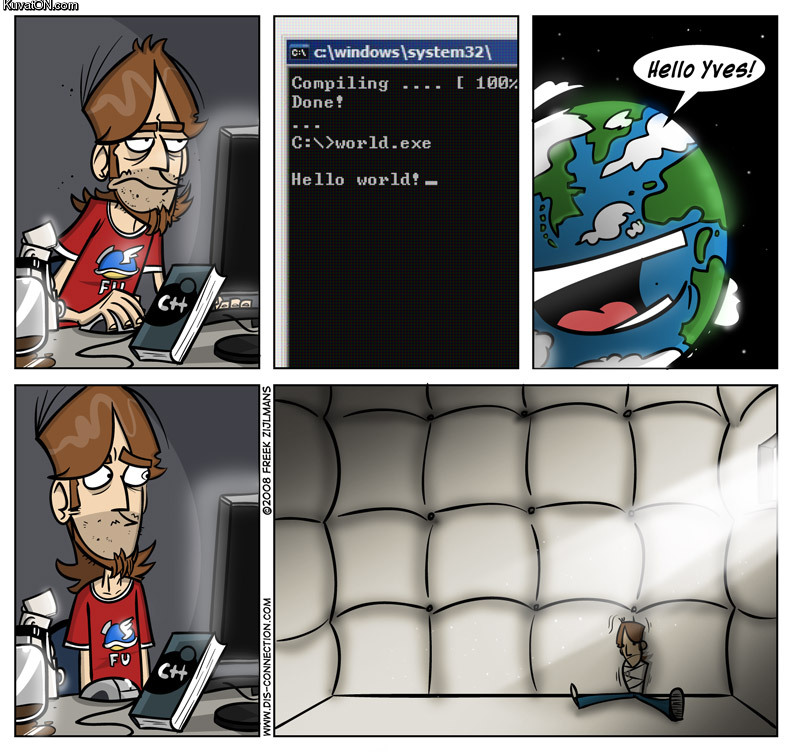
This page will consist of creating the typical “hello world!” application. First, you will need to create a blank project. I am using Visual C++, but any compiler will do. When you have everything loaded up, you will start your code off by entering the headers like so into your .cpp file.
|
1 2 |
#include <iostream> using namespace std; |
The first line’s name stands for Input/Output Stream, and overall, these header files are used to handle the input/output process within your program.
Next, you are going to add the main function. This will generally look something like this
|
1 2 3 4 5 |
int main() { // YOUR CODE GOES HERE return 0; } |
Adding the line of “return 0” is an exit code, and will tell the computer that your program executed without errors.
We are halfway finished, now all we have to do is say hello to the world! You will do that by adding this line of code to your program, which basically outputs data to the screen
|
1 |
cout << "Hello World!" << endl; |
Notice you need to add double quotes around the text you wish to output to the screen. Also, I added a line break, also knowns as “endl;” into my function. This basically is like the <_br> tag in HTML.
So when you add everything together, your full code will look something like this
|
1 2 3 4 5 6 7 |
#include <iostream> using namespace std; int main() { cout << "Hello World!" << endl; return 0; }// http://programmingnotes.freeweq.com |
And there you have it. After you compile the above code (by pressing CTRL + F5 in Visual C++), you should get this as your output